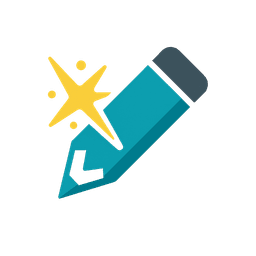Account Setup Guide
BeginnerComplete guide to setting up your Scribe Spark account, creating an organization, and configuring initial settings. Get started quickly with proper account configuration.
Overview#
Setting up your Scribe Spark account is the first step toward creating amazing AI-powered content. This guide will walk you through the complete account setup process, from registration to configuring your first organization.
Whether you're setting up an account for yourself or your team, following these steps will ensure you get started quickly and efficiently with all the right settings in place.
Account Registration#
Creating Your Account
- Visit the Registration Page: Navigate to the Scribe Spark registration page
- Enter Your Information: Provide your email address and create a secure password
- Email Verification: Check your email and confirm email address match
Account Security
- Strong Password: Use a unique, complex password with letters, numbers, and symbols
- Password Manager: Consider using a password manager for secure credential storage
💡 Pro Tip
Use a business email address for your account to maintain professional separation and make team management easier later.
Organization Setup#
Creating Your Organization
An organization is the central hub for managing your team, projects, and billing. Even if you're working solo, setting up an organization gives you the structure to grow in the future.
Organization Details
- Organization Name: Choose a clear, professional name that represents your brand or company
- Description: Add a brief description of what your organization does
Choosing Your Subscription Plan#
Available Plans
Starter Plan
- • Basic content generation
- • Social Media Integrations
- • Limited projects
- • Limited users
- • Limited tokens
Pro Plan
- • Everything in Starter
- • Content Release Automation
- • More projects
- • More users
- • More tokens
Business Plan
- • Everything in Pro
- • Google Trends
- • Content Analytics
- • Even more projects
- • Even more users
- • Even more tokens
Enterprise Plan
- • Everything in Business
- • Content Suggestions
- • Much more projects
- • Much more users
- • Much more tokens
Plan Selection Factors
- Team Size: Consider how many people will be using the platform
- Content Volume: Estimate your monthly content creation needs
- Feature Requirements: Determine which advanced features you need
- Budget: Choose a plan that fits your budget while meeting your needs
Token System
AI content generation consumes tokens. All plans include a monthly token supply. You can always purchase additional tokens as needed.
Team Member Management#
Inviting Team Members
- Access Team Settings: Navigate to your organization's team management section
- Send Invitations: Enter email addresses of team members you want to invite
- Set Roles: Assign appropriate roles and permissions to each team member
- Send Invites: Team members will automatically join your organization if they have an account with Scribe Spark
Role Definitions
Organization Roles
- • Owner/Admin: Full access to all features
- • Editor: Manage content, personas and media
- • Viewer: Read-only access
Permission Management
Set up granular permissions to control what team members can access and modify. This ensures security while enabling collaboration and productivity.
Security & Privacy Settings#
Two-Factor Authentication
Enable 2FA with your 3rd party login provider to add an extra layer of security to your account. This requires a second form of verification (like a code from an authenticator app) in addition to your password.
Session Management
- Active Sessions: Sessions expire after a certain amount of time and you will need to login again
Privacy Controls
- Data Sharing: Scribe Spark does not share data with third-party services
⚠️ Security Reminder
Regularly review your security settings and update passwords. Monitor your account for any suspicious activity and report concerns to your organization immediately.
Next Steps & Getting Started#
Create Your First Project
Now that your account is set up, it's time to create your first project. Projects are where you'll organize your content creation efforts and manage different campaigns or initiatives.
Recommended Next Steps
- Create a Project: Set up your first project with basic information
- Define Personas: Create target audience personas for better content targeting
- Generate Content: Try creating your first piece of AI-generated content
- Explore Features: Familiarize yourself with the platform's capabilities
- Set Up Integrations: Connect your social media accounts and other platforms
Learning Resources
- Documentation: Explore our comprehensive documentation library
- Video Tutorials: Watch step-by-step video guides
- Community Forum: Connect with other users and share experiences
- Support Team: Reach out to our support team for personalized help
🚀 Ready to Get Started?
Your account is now ready! Head to the next guide to learn how to create your first project and start generating content.
Video Tutorials
Watch step-by-step tutorials to master Scribe Spark features
Walkthrough of the entire account setup process from registration to first project creation
Visual Examples
See examples of content created with Scribe Spark
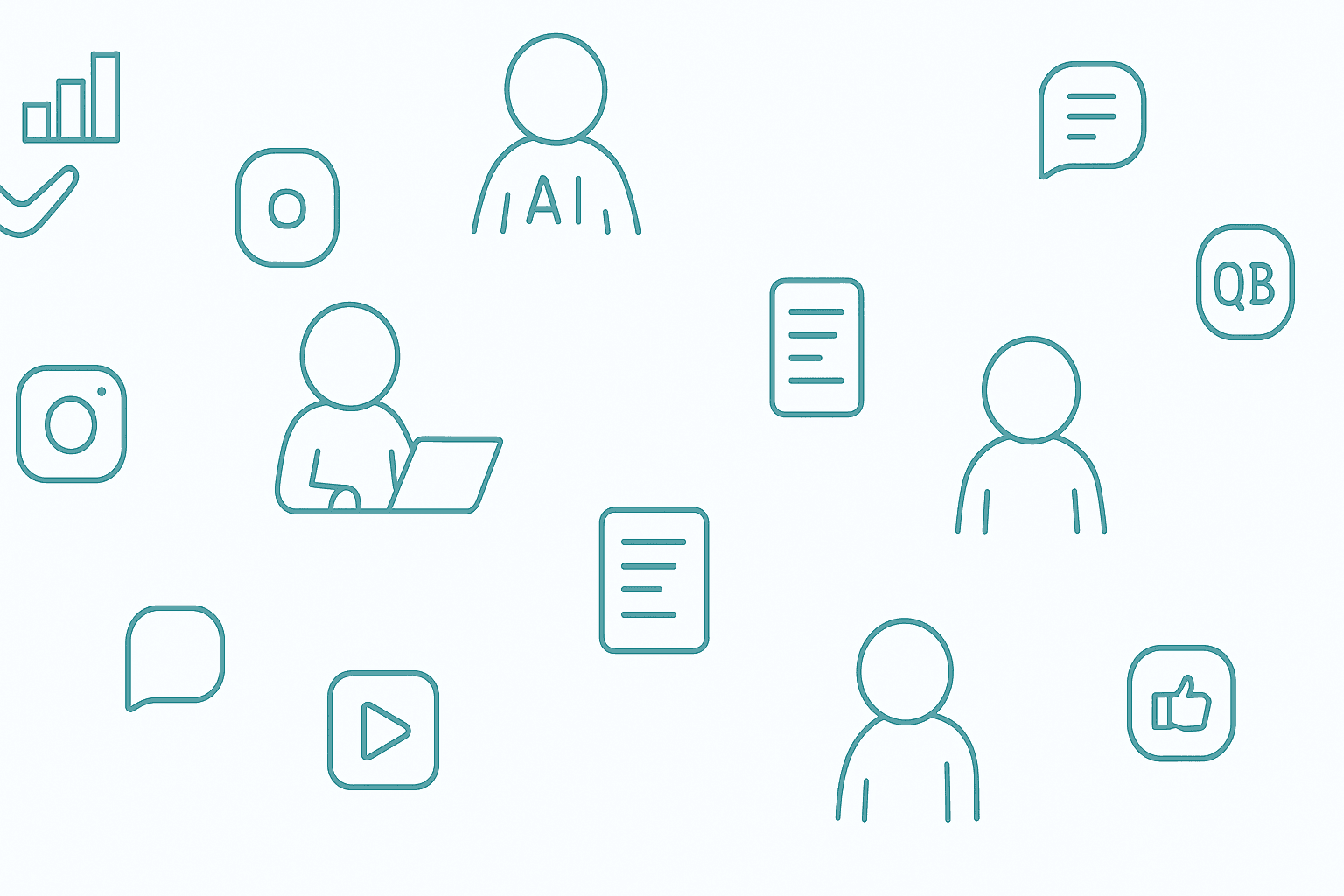
Additional Resources
Explore external resources and references for deeper learning
Creating Your First Project
Learn how to create and configure your first project after account setup
/docs/getting-started/first-projectTeam Management Guide
Detailed guide to managing team members, roles, and permissions
/docs/organization/team-managementBilling & Subscription Setup
Understand subscription plans and configure billing for your organization
/docs/organization/billingThis will close the documentation and return you to your previous tab